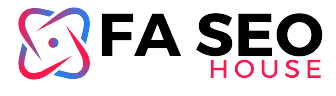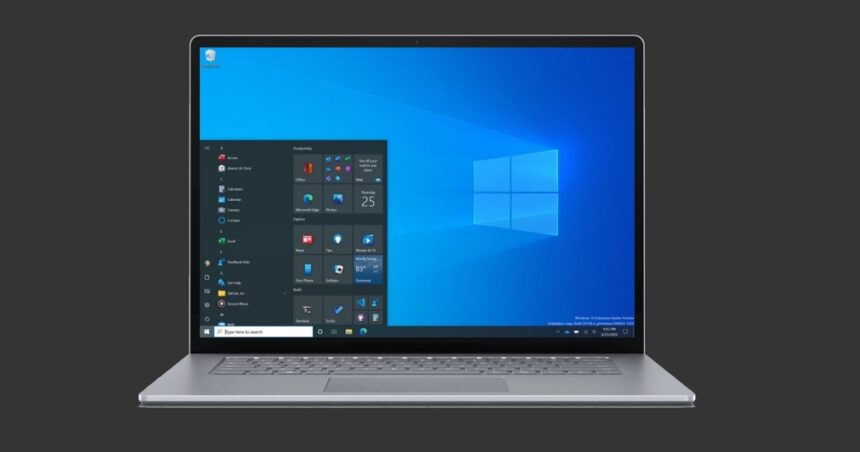In the digital age, where communication is increasingly visual, the ability to capture and share screenshots efficiently has become essential. While many users are familiar with basic screen capture tools, such as the Snipping Tool, few may realize its full potential. Beyond its fundamental functions, the Snipping Tool harbors a treasure trove of advanced features that can elevate your productivity and streamline your workflow.
1. Utilizing Multiple Capture Modes
While the Snipping Tool’s default mode allows users to capture rectangular or free-form snips, its lesser-known modes offer added versatility. For instance, the “Window Snip” mode enables users to capture a specific window or dialogue box, eliminating the need for cropping or editing. Additionally, the “Full-screen Snip” mode allows for quick capture of the entire screen, perfect for comprehensive presentations or troubleshooting sessions.
2. Leveraging Time Delay Functionality
In scenarios where timing is critical, the Snipping Tool’s time delay feature proves invaluable. By setting a delay before capturing a snip, users can ensure that transient elements, such as context menus or tooltips, are captured accurately. This feature enhances precision and eliminates the frustration of missed opportunities, especially when documenting dynamic content or capturing fleeting information.
3. Harnessing Annotation Tools
Beyond mere capture, the Snipping Tool empowers users to annotate their screenshots with ease. With a variety of annotation tools at your disposal—including pens, highlighters, and erasers—you can emphasize key points, add explanatory notes, or highlight critical details. These annotation capabilities transform static screenshots into dynamic visual aids, enhancing clarity and facilitating effective communication.
4. Exploring Integration with Windows Ink Workspace
For touchscreen-enabled devices, the Snipping Tool seamlessly integrates with Windows Ink Workspace, unlocking additional functionality and flexibility. Users can leverage touch input or stylus interactions to annotate screenshots directly, fostering a more intuitive and immersive experience. Whether brainstorming ideas, sketching diagrams, or marking up screenshots, this integration enhances creativity and productivity.
5. Streamlining Sharing and Collaboration
In an era of remote work and collaborative projects, the ability to share and collaborate on screenshots efficiently is paramount. The Snipping Tool simplifies this process by offering seamless sharing options, allowing users to save snips in various formats or copy them directly to the clipboard. Whether sharing via email, messaging apps, or collaborative platforms, the Snipping Tool facilitates frictionless communication and collaboration.
Conclusion
While the Snipping Tool may seem like a basic screen capture utility at first glance, its advanced features and functionalities unlock a world of possibilities for users seeking to enhance their productivity and streamline their workflow. From versatile capture modes to precise annotation tools and seamless sharing capabilities, the Snipping Tool empowers users to communicate visually with clarity and efficiency. By harnessing the full potential of this often-overlooked tool, you can elevate your digital communication and unlock new levels of productivity in your day-to-day tasks.